A contract for a higher-tier Mackerel plan which includes SAML authentication is required to use this feature.
This document explains the settings for linking Mackerel with an Identity Provider. For information on the SAML authentication process, please see Authentication with SAML. For instructions on other extended uses of SAML, please see the pages below.
SAML and Organization Groups
When using SAML, you can sign in to Mackerel with credentials from your Identity Provider. In Mackerel, you can create an organization group made up of multiple organizations, and link them with an Identity Provider.
Setting up SAML
Set up is required for both your Identity Provider and Mackerel.
Settings to configure for the Identity Provider
Please refer to the table below for setting up your Identity Provider.
| Setting | Value |
|---|---|
| SP Entity ID | https://mackerel.io/saml/metadata.xml |
| ACS URL | https://mackerel.io/saml/acs |
| Request Binding | POST |
| NameIDPolicy Format | urn:oasis:names:tc:SAML:1.1:nameid-format:emailAddress |
For information on settings for a specific Identity Provider, please refer to the Identity Provider's documentation.
Basic setup for organization groups
The organization group Manager can access the Organization Group List screen from the User menu.
After that, the Manger can select an organization group from the Organization Group List screen to check or change its settings.

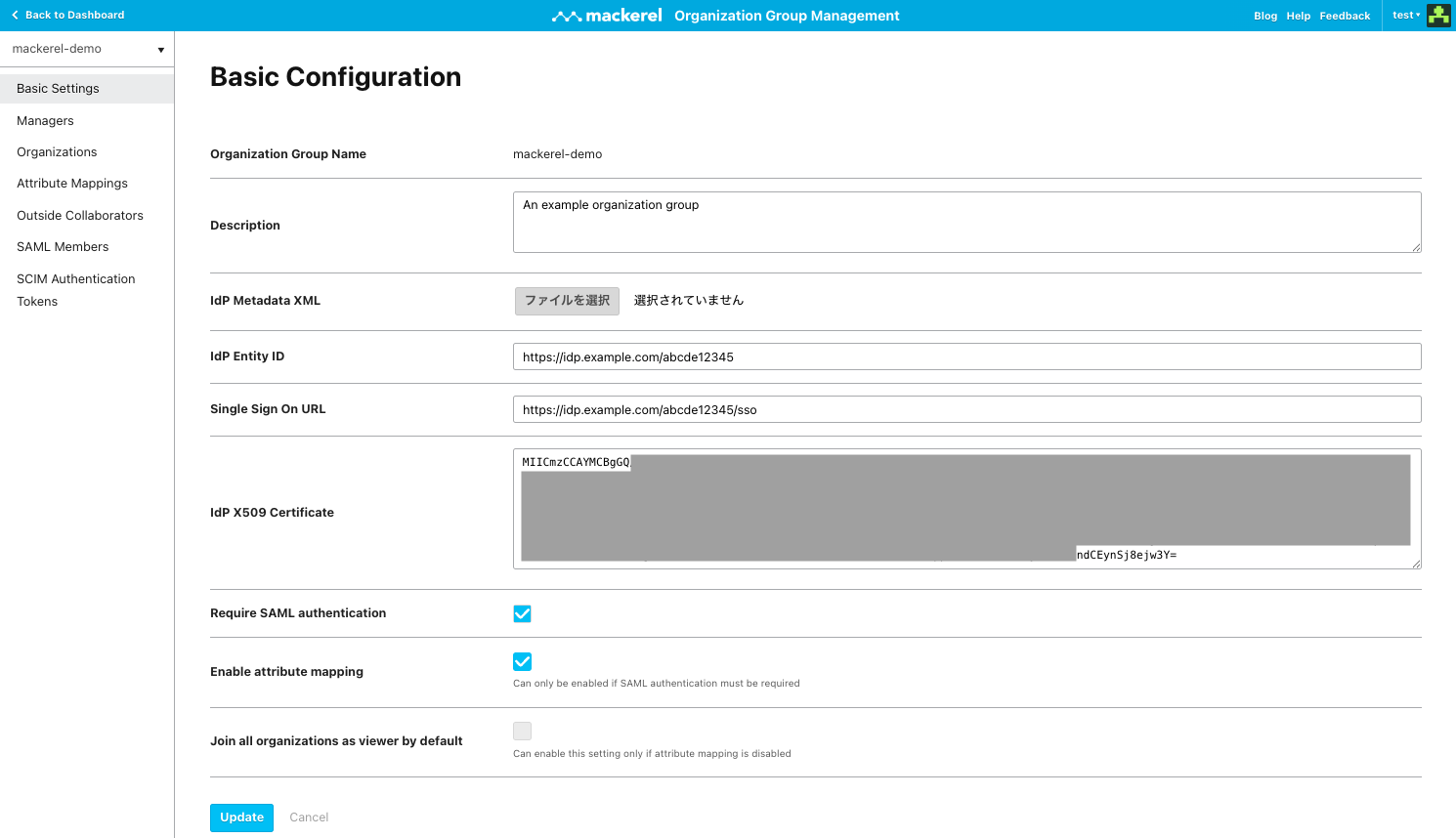
| Setting | Description |
|---|---|
| Details | Freely configurable text that describes the organization group. |
| IdP Metadata XML | XML provided by the Identity Provider. Uploading this will allow you to set up IdP Entity ID, Single Sign On URL, and IdP X509 Certificate. |
| IdP Entity ID | (Required) Identifier provided by the Identity Provider. You cannot specify an IdP Entity ID which has already been registered. |
| Single Sign On URL | Identity Provider endpoint used in the SP initiated flow. |
| IdP X509 Certificate | (Required) Certificate provided by the Identity Provider. |
| Require SAML authentication | When enabled, only users and outside collaborators authenticated with SAML can view the organization. |
| Attribute mapping | When enabled, permissions are assigned based on attribute mappings. You can only enable this setting when forced SAML authentication is enabled. |
| Join all organizations as viewer by default | When enabled, SAML-authenticated users join as viewers of all organizations affiliated with the organization group. You can only enable this setting when attribute mapping is disabled. |
Managing affiliated organizations
The organization group Manager can access the Manage Affiliated Organizations screen from Affiliated Organizations on the sidebar.
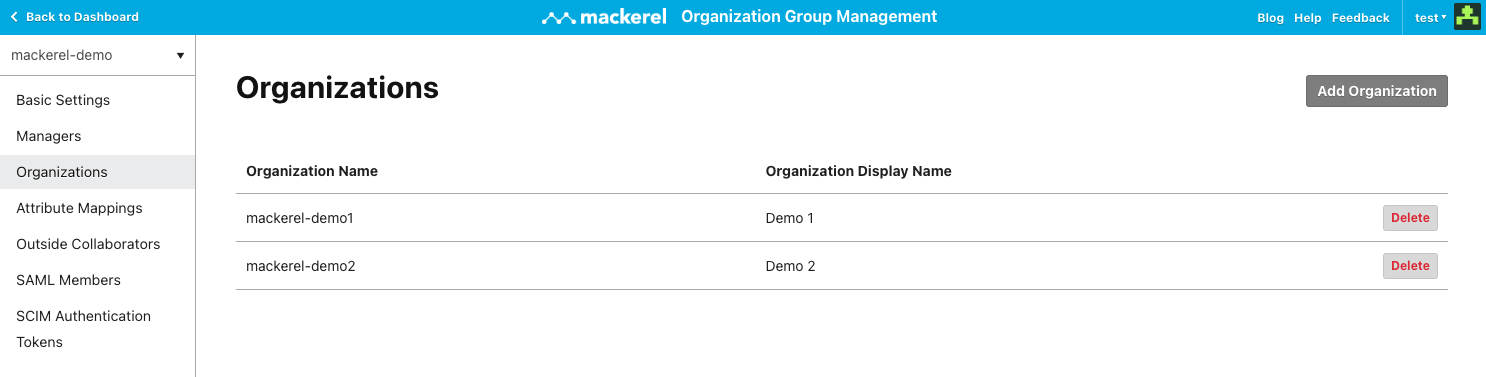
On the Manage Affiliated Organizations screen, the organizations affiliated with the organization group are displayed.
You can add organizations with the Add Affiliated Organization button. You can add organizations that meet the following requirements.
- A currently active higher-tier Mackerel plan is applied.
- Not affiliated with another organization group.
- Owner is not an outside collaborator of the organization group to which they are to be added.
To remove an affiliated organization, click the Delete button to the right of the relevant organization's name. The members and permissions of the organization will remain the same.
Removing users from an organization group
To remove a SAML user from an organization group, you must first deactivate the user on the identity provider side, and then manually remove the user from the Mackerel organization group (if SCIM integration is not used).
The organization group Manager can access the member management screen from SAML Members on the sidebar.
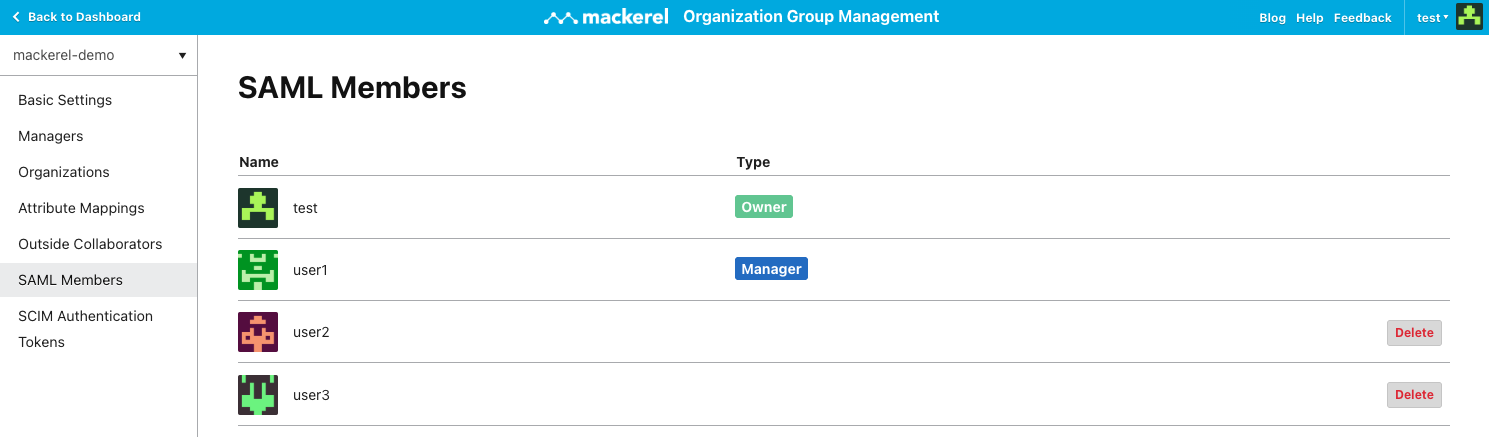
The member management screen displays a list of the organization group’s owner, managers, and users who have logged in with SAML.
To remove a user from the organization group, click the Delete button to the right of the user’s name. However, the following users cannot be removed:
- The owner of the organization group
- Managers of the organization group
- Users using SCIM integration
If “Require SAML authentication” and “Enable attribute mapping” are both enabled in the organization group settings, users removed from the organization group will also be automatically removed from all affiliated organizations. In other cases, to remove SAML users from an organization, you must manually remove the users from each organizations after removing them from the organization group.