Switch between graph display view modes to compare graphs
In the services screen and host details screen we have added buttons to control the way graphs are displayed in lists. You can now control the number of graphs which are displayed side by side making it possible to quickly juxtapose multiple graphs for trend comparison.
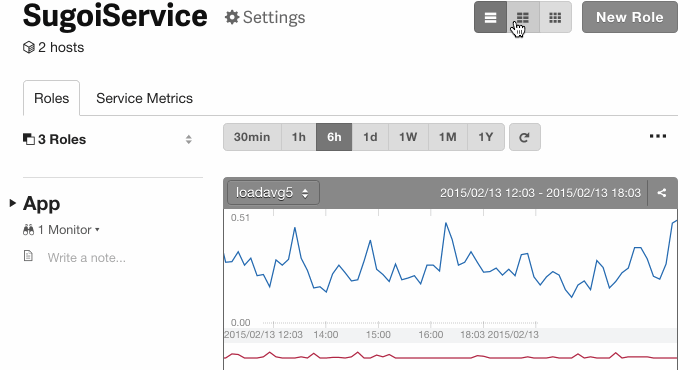
Configure initial status for new hosts
Until now, when a new host was added it would always be initially registered with the status “standby,” however now we’ve made it possible to set either “standby” or “working” as new hosts’ initial status.
To configure initial status settings go to the Settings tab in your Organization’s page, or you can go directly there by accessing this link: https://mackerel.io/my?tab=setting
By setting host initial status to “working,” you can begin receiving alert notifications immediately after completing registration of a new host. For more information please refer to Setting up monitoring and alerts.
Additionally, from the time of this update on, if a new organization is created please be aware that your host initial status setting will by default be set to “working.”
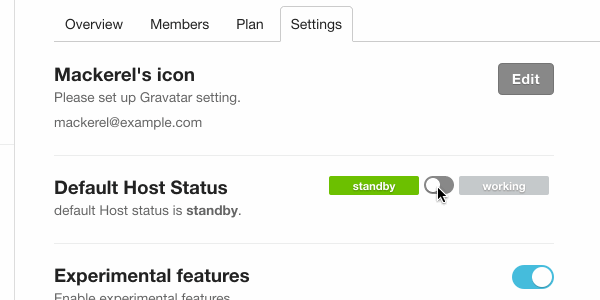
User settings page re-organized and improved, easier to use
Within your user settings, Account Settings, Email Notifications, and Organizations have been split into separate tabs, making it easier and more intuitive to find a specific setting. Also, you can now create a new organization directly from the Organizations tab.